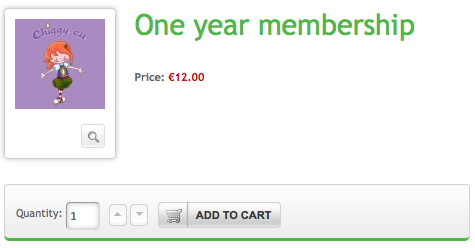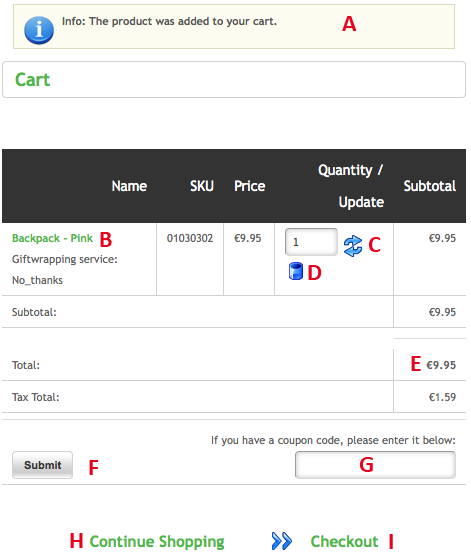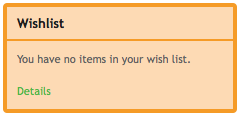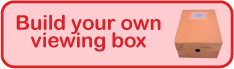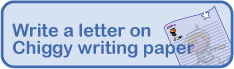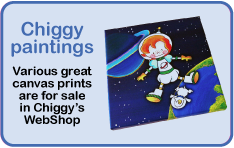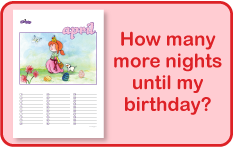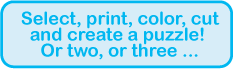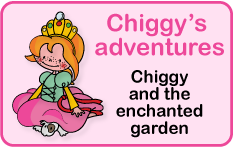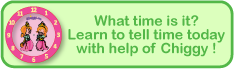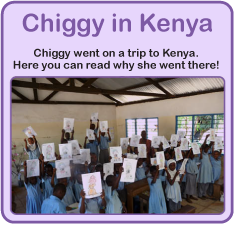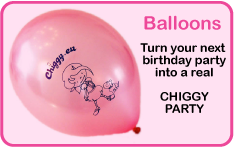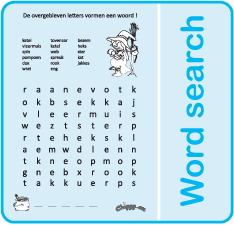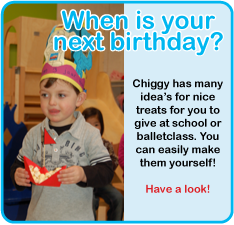Learn how various functions of this work. The following links will take you directly to the sought explanation:
General
How to navigate this site?
Where's that red plus button for?
Newsletter
Where can I subscribe to the newsletter?
WebClub
How do I join Chiggy's WebClub?
How do I login to my user-account?
How can I view/edit my membership information?
What conditions apply to this membership?
WebShop
Chiggy's Webshop is closed. Products and memberships can not be purchased anymore.
How does the WebShop work?
How / Why should I register for the WebShop?
How does the payment process work?
How do I manage my user data?
How can I edit WebShop information?
Where can I find the general terms?
Wish List
How to add an item to my wish list?
Gift Certificates
How can I send a gift voucher?

How to navigate this site?
On the site you see all kinds of activities you can do. These can for example look like this:
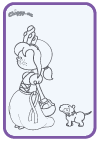 |
Everybody can play these activities |
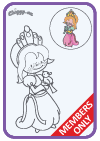 |
These activities (with a red banner across it) are only for members of Chiggy's WebClub. Further down this page you can find out more information about this membership. |
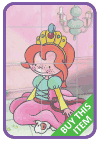 |
Of these activities (with a green banner across it) you can buy a (readymade product) in the shop. Further down this page you can find more information about Chiggy's WebShop. |
The activities are divided into different age groups. These have their own color. The color code is only an indication of course. You can play what you want!
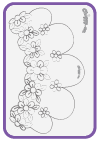 |
These gray activities are for all ages |
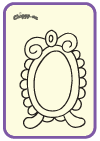 |
The yellow activities are for children under 3 years |
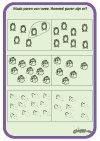 |
The green activities are for children aged 4 and 5 years |
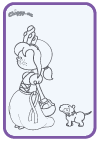 |
The light blue activities for children aged 6 and 7 years |
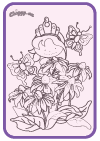 |
The pink activities are intended for children 8 years and older |
You can view these activities using the Adobe Acrobat Reader. This can be downloaded for free and is installed in 2 minutes. We have chosen this form because you get a very good quality if you are going to print (so not a low-res gif-file you'll find at all those sites full of advertising.) These PDF files will open in a new window, make sure your browser allows for this, otherwise you can not see the materials!
For those who are not so experienced yet with reading and / or using a computer mouse can, it is useful and adventurous to use the banners on the right side of the site. These banners are not advertisements for other sites: you stay within the site. Try them all to end up somewhere else on the site. Note: you can be linked to the WebShop: you can not just buy something of course, to do that you have to consult first your parents! The clickable banner looks like this: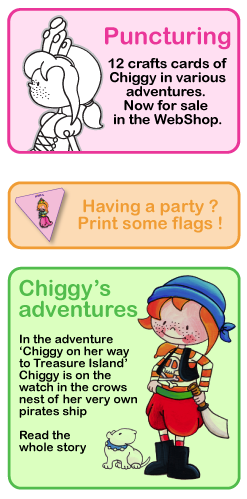

What's that red plus button for?
At the bottom of each page on this site, you'll see a button bar that allows you to share that section of the site Chiggy fast and easy with someone else. Do you own a Facebook page, then you can instantly share that you are a fan of Chiggy! Press the red "Share This!" button to open the following function: you can share the page then instantly with your friends on Facebook, Twitter, Hyves and more! Do so ! Chiggy would like to have a lot of friends.
This button can be found at the bottom of each page:
![]()
If you click it displays the following function:
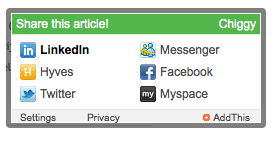
Where can I subscribe to the newsletter?
Everyone who joins Chiggy's WebClub will automatically receive the newsletter, it's that easy! Even if you are not a member you can receive the newsletter. There is a page where you can subscribe. These can be found here. On that page you will find a button at the end, which looks like this:

Once you click on the green text, it changes the button in this window: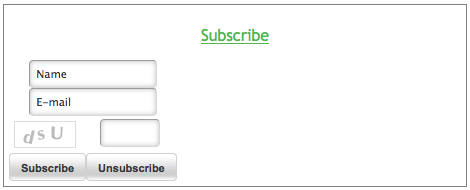
If your fill in your name and a valid e-mail address, you're almost done. You also have to type-over the letters in the bottom corner: This is to prevent invalid entries. Then press the 'subscribe' button and it is arranged. Chiggy basically sends a monthly newsletter. Do you no longer want to receive the newsletter, you can use this same window to unsubscribe.
How do I join Chiggy's WebClub?
You can read why it's smart if you join Chiggy's webclub. If you agree with it then, and your parents too, it's good to join. You can register by clicking this button.
Become a member of Chiggy's WebClub |
The site will take you to a special corner of Chiggy's WebShop. Here you can purchase your membership. Join Chiggy's WebClub will cost money: just as well ask your parents if you can join. This is what that screen looks like:
Click to add a one year membership to your cart add. The site then shows the contents of your shopping basket. From here you are in the shop > the following explanation is generic for all purchses in the WebShop.
How does the WebShop work?
If you ordered a product the site brings you to your shopping cart: You can find product you just ordered in the overview.
A: Confirmation that the ordered product was added to the shopping cart
B: Orders shipping and handling, including price, product number and quantity
C: Press the refresh button if you effectuate your changes.
D: Press this button to remove the selected product from the basket.
E: The total price of the ordered items (still excluding any shipping costs)
F: Button to activate the coupon, fill in the code in area G. Do not forget to press this button !
G: You can use any available discount code. Press 'Submit'.
H: Button to return to where you left off shopping.
I: Button to move to the next step in the checkout process.
At G: If you have a voucher with a value greater than the value of your order, the system will remember your remaining balance. You can then use the same code the next time. (Note, a voucher is a maximum spending limit of 1 year)
The next step is for anyone who wants to buy in the WebShop.
How / Why should I register for the eShop?
To buy something in Chiggy's WebShop you must register here. Otherwise we do know is not where we should send the product to. There is no need to register in advance. If you are not registered, this question will pop up during the ordering process. The registration screen looks like this: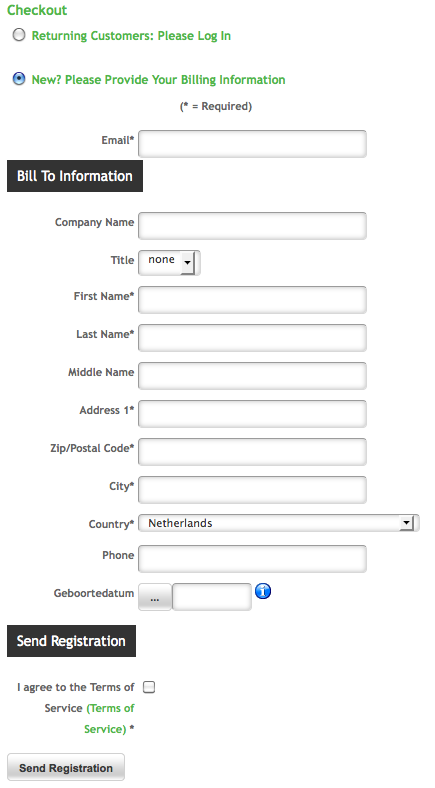
All fields marked with an asterisk (*) must be filled, otherwise the registration is not accepted. Once you have filled everything you need to check the checkbox on the terms of service (read them first via the link!) This indicates you agree to the way we work.

General terms of service
You can see the terms of service here. Also, the same link will be sent with each order. Our delivery conditions are 'normal', they follow Dutch law and there are no strings attached. It is good to read general conditions ahead of time! When you click the "Send Registration" button you'll return to the checkout process.
How does the payment process work?
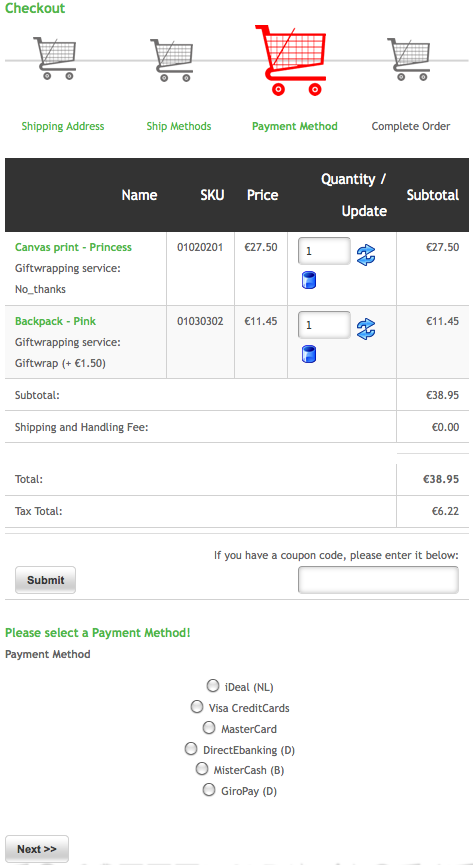
You can see here that the possibility of a discount code remains until you use it. We give you every chance not to forget, for example, a discount code you can receive if someone gives you a gift voucher for Chiggy's WebShop. The you will receive a code that you can fill in here.
It is also possible to order for an address different than from yourself; to send a gift to someone else for example. You can enter this other address during the payment process below. It will remember all addresses you used; handy !
Choose your preferred payment method below and click the 'Next' button>> You will go to the next step: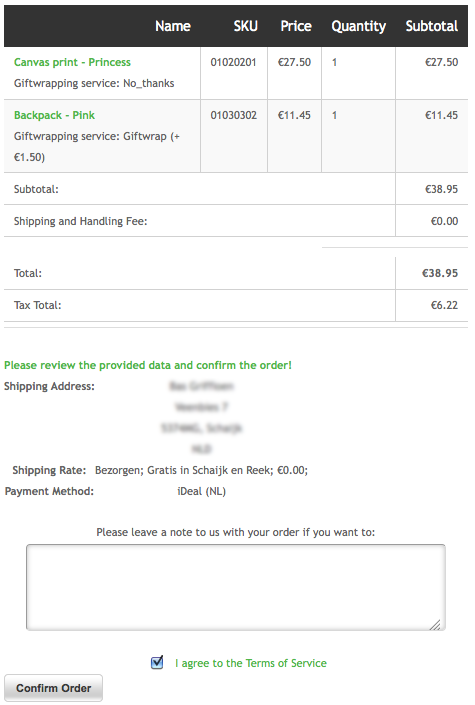
Verify your order here. Place a comment to us in case you have relevant remarks on the order. And go here agree to the same conditions. Then press the button 'Confirm Order'. You leave the site temporarily to the payment environment of our external supplier. This screen looks something like this: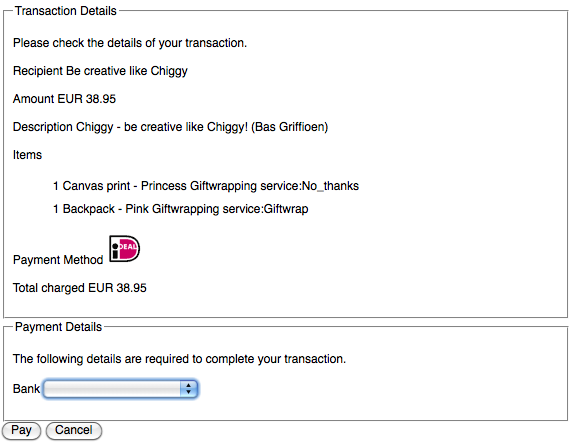
It may be that in the near future more payment methods will become available to our users, but for now you can pay at Chiggy's WebShop via iDeal, Visa or Mastercard credit card. Select the desired method of payment and round off the standard way you're accustomed to from other payment environments.
Once payment is successful you will be thanked for the order and you can use a link back to the Chiggy site.
NOTE: During this process, you received an email with the laccount credentials of the Chiggy site. These are the details of your registration for the shop. The same data are used for possible membership. You can however only use the information to log in (and use all the 'Members only' activities) if the payment was successful.
When you have experienced an unexpected break in th epayment procedure, the system will remind you by sending a link 1 hour and 1 day after the recall that will take you to the pending payment and you give the option to pay and complete the transaction.
You also get an email that your order is received. In this email the status "pending" is clearly mentioned. A few minutes later, when the payment is made, you get an email indicating that the order is now "final" is. Currently, in case of a newly acquired membership and your membership is activated you can login with the information provided.
How do I login to my user account?
If did not login yet the site will guide you automatically to the login page if you click a "Members only" activity button. You can also choose to actively login. On any page on top of the screen: Click on the green text "Log-in". A text confirmation will appear on the left of the site to show you succeeded; you can now access ALL content on the site !
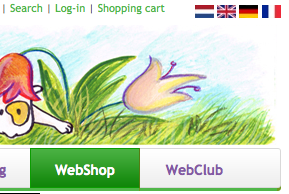
When you click the 'log-in' link, you will go to the login screen: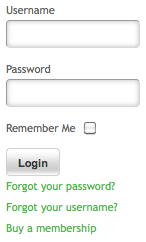
Use the information you have received by email to login here. Fill in both fields and choose ifthe computer should remember your credentials, you have access always from that point (as long as your membership is valid.) To do this, place a check mark (click) in the checkbox behind 'remember me'. Then click login to use the full site: you go to the homepage. You can also retrieve your password here if you forgot it.
If you are already logged in and you want to access your user data, then again use the log-in link at the top of the site (this does not change its name, whether you're logged in or not). The link gives you access to your user data.
How do I manage my user data?
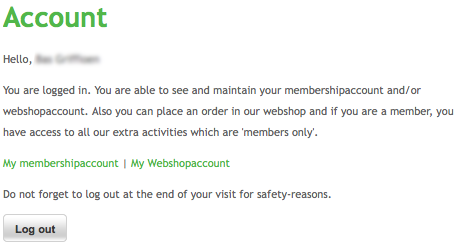
Once you have logged in and click "Login" in the site menu, you will go to this screen. You can manage your data. You have 2 options:
- My Membershipaccount
- My Webshopaccount
Below we show what you can expect to see at these two choices:
How can I change my membership information view / edit?
Once you are logged in you can view your membership information on this screen:
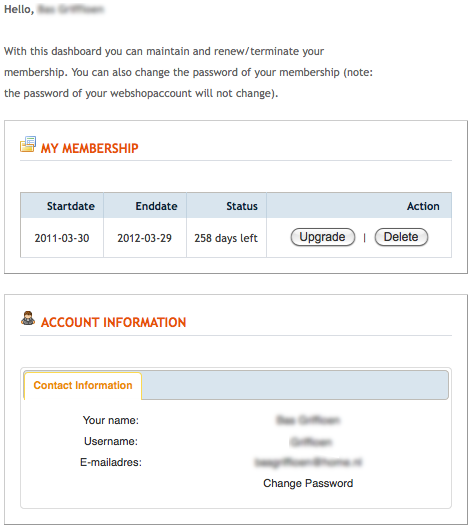
You can see how many days your membership is still valid and to what date exactly. You can also use the button "Update" to extend your membership. You must do this yourself as we feel it is not nice if we would do this automatically for you: You choose to be a member for as long as you like it! If you unexpectedly would have a different password you can change that here as well.
How can I view / edit my WebShop account information ?
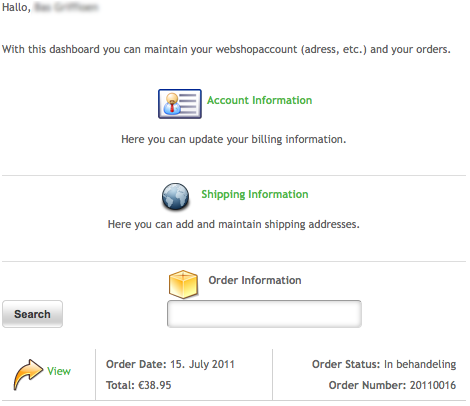
You can customize your WebShop data by clicking "Account Information".
You can adjust your shipping information by clicking 'Shipping Information'.
There is also a list of all your orders you placed so far and ther status is shown as well.
Now you know everything you need to join the WebClub or to buy something in Chiggy's Webshop. You can now fully enjoy this site! However, there are more options that the use of this site will become even more fun. Which we'll explain right now:
How to add an item to my wish list?
(Only) when you're in the WebShop at the level of one selected article, an orange 'wish list frame' on the right of the screen appears containing green link called "Add to wish list" to add that article. The site will confirm the addition via a message in the box.
Once you have added something the orange box changes: your wish is listed!
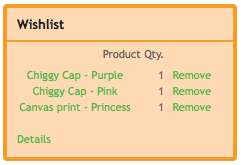
When in this box you click on the green link 'Details' go to a screen where you can view your entire wish list. You can also add your e-mail from there to send your whislist somebody else!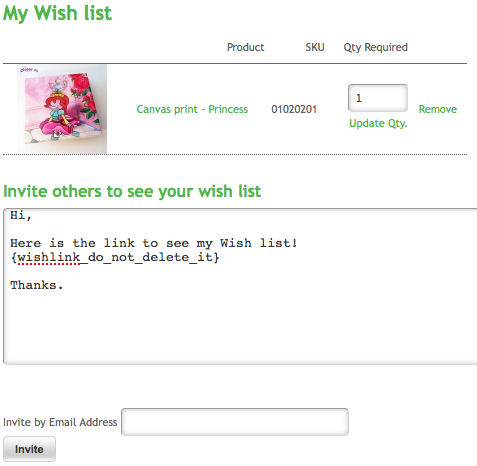
In the above example there is only one product in the wish list. This of course can be anything and even more pieces per item.
You can now share your wishlist with someone else: use the pre-printed text in the field, or change it in your own text. NOTE: The text {wishlist_do_not_delete_it} you have to leave it in the mail, because - in the background - the link is used to show your specific list.
Fill in the top box with a personal note and in the lower box the address of the recipient. Then press the button 'Invite' and your list will be sent! Maybe that uncle or aunt is kind enough to buy your desire Chiggy's WebShop article for you. Or .... Maybe you have an uncle who is very hip and also good with computers; he can handle the mail and possibly sends you a (digital) gift certificate, so you can buy the product from the wishlist yourself in the shop. How it works you can read below.
How can I send a gift voucher?
In Chiggy's Webshop you will be able to buy a gift certificate. They are available at various prices. One of them even worth a one year membership. The voucher can be sent for free by mail. The applicant / buyer will receive an email with a discount code. This mail can be forwarded to the recipient. The code is valid until someone uses it, with a maximum of 1 year! So pay attention and keep it a secret Code. Chiggy / GriffioenMedia can not be held liable for abuse by others of this code! It is also possible - at extra cost - to send a nice printed card to the lucky recipient.
If you order to receive a coupon by mail, it looks like this (that big red cross will not be part of it of course ...)
The code - in this fictitious example, "JDd8bYDJ4wdp" - would give a discount to the value of one year membership. This code can be filled in during the ordering process and thus probably you can check out without paying actual money. The coupon you receive by normal mail - at additional charge - properly sent to your home looks about the same:
The voucher in this example is worth 15 euros. In the place of the line a real coupon code will be written. If you have a voucher with a value greater than the value of your order, the system will remember your remaining balance. You can then use the same code the next time. (Note, a voucher is a maximum spending limit of one year). Here you can buy the two types of vouchers in the Webshop.
Send a gift voucher for a one year membership |
Have a printed gift voucher shipped to someone
|
Go to Chiggy's WebShop |
As soon as there are other relevant questions sent to us (on membership to the WebClublub, WebShop products, payment methods or something similar, we will add it to this page so the experience of this site is as smooth as possible.